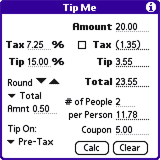-
Enter your most common tax and tip rates in the upper left and use the
menu option to save these values. Only these values must be explicitly
saved. All others get saved to their current values when you leave the tool.
- Enter the amount in the Amount line in the upper right.
- To include tax in the calculation check the Tax checkbox.
- (Optional) Enter a number of people in the # of People line.
- (Optional) Enter an amount in the Coupon line; this amount will be added (*see below) to the base amount to calculate the tip but will not be included in the total.
- Hit the Calc button in the lower right.
Use the Clear button to start over, or click on the Amount label to enter a new amount.
-
People ask: why does the coupon amount get added? it should be
subtracted. Here's why: the bill you receive should already have
the coupon amount subtracted. It is customary to tip on the pre-discount
amount, so the tip calculation needs to add back the coupon
amount before applying the tip percentage.
- Enter the amount to round off by in the Amnt line.
- Choose which value to round off in the listbox below the Round label. You can round the Total, Tip, or Share per Person.
- Click the arrows to the right of the Round label to round up or down. Note that the Tip% line changes to show you the new percentage this tip would be. You can tap on the Tip% label to return this value to its saved value and then hit Calc again to get the original results.
-
The listbox in the lower left lets you choose from the three ways to calculate
the tip.
- Amount line: whatever value you enter on the Amount line (whether or not it includes tax) will be used to calculate the tip.
- Pre-tax: Always use the pre-tax value for calculating the tip. If the Tax checkbox is checked this is just the amount on the Amount line. However, if it is unchecked then TipMe assumes the value entered on the Amount line already includes tax, so it uses the Tax% value to calculate what the tax was, subtracts it from the amount and uses that value to calculate the tip. The amount subtracted gets shown in parentheses on the Tax line, as shown in the picture at right.
- Post-tax: Always use the post-tax value for calculating the tip. If the Tax checkbox is checked then TipMe first adds the tax to the amount and then calculates the tip. If it is unchecked then TipMe assumes the amount already includes tax and just calculates the tip on that amount.